Form Status Simulation
You can perform an end-to-end simulation of the complete e-filing process and form statuses in Sandbox to understand how they work.
Steps to Simulate Form Status:
In order to simulate the form statuses, you must have transmitted the return in Sandbox.
- Step 1: From the Dashboard, navigate to Tools -> Form Status Simulator.
- Step 2: Your transmitted form submission will be available in the Form Status Simulator. If your submission is unavailable, you can look it up in the search box.
- Step 3: Click View Records, and change the status of the submission as per your preference under the ‘Change Status’ column.
- Step 4: Once the status is updated, you will be notified via Webhook for the Accepted and Rejected statuses (if you have set up Webhooks).
To set up Webhooks, navigate to Settings > Webhooks. By enabling the Webhook for the event type ‘E-file Status Change’, you can simulate the Webhook notifications upon modifying the form statuses. Learn more
Forms that can be Simulated
In Sandbox, you can simulate the end-to-end e-filing process of the following forms:
- Form W-2
- Form 1099
- Form 94x
- Form 1095C
Statuses that can be Simulated
You can simulate the federal E-file statuses of your forms. Here are the different status codes applicable to each form type:
-
For 1099/W2:
Here is the list of status codes applicable to the 1099 and W-2 Forms. You can simulate the status code of your preference to understand how it works.
- Sent to Agency : The Form has been sent to the IRS, and it is pending acceptance.
- Accepted : The form is accepted by the IRS.
- Rejected : - The form is rejected by the IRS due to some errors. Please correct the errors and retransmit them.
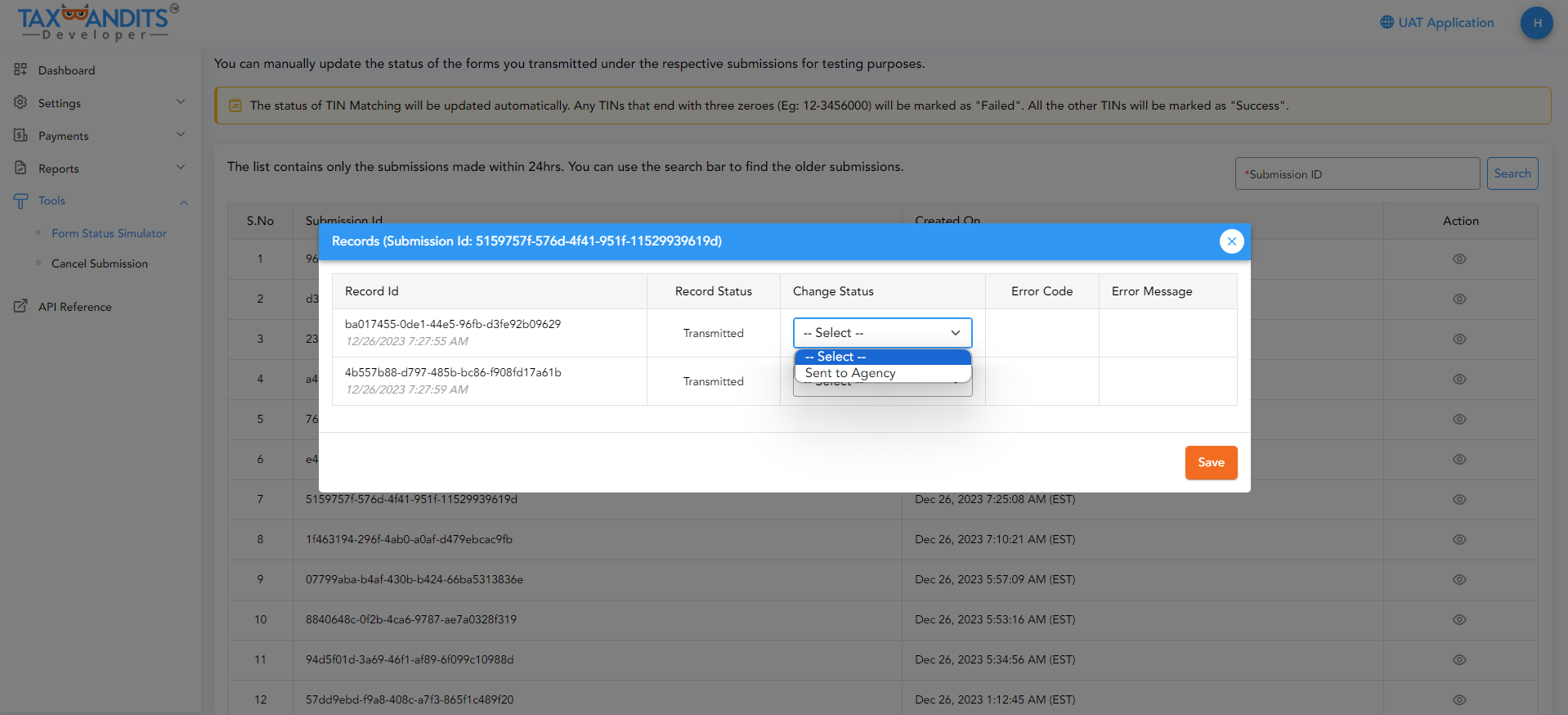
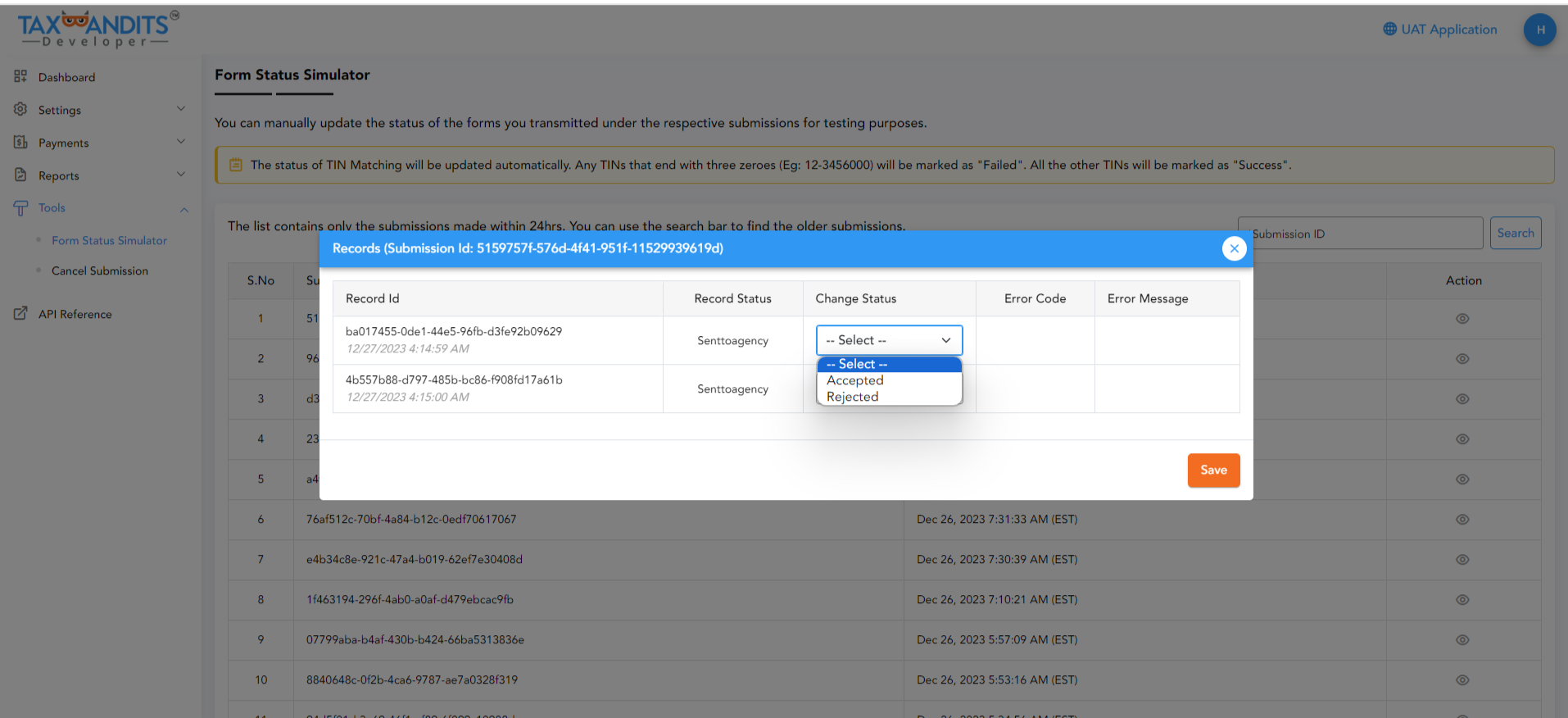
-
For 94x:
Here is the list of status codes applicable to the 94x Forms. You can simulate the status code of your preference to understand how it works.
- Accepted : The form is accepted by the IRS.
- Rejected : The form is rejected by the IRS due to some errors. Please correct the errors and retransmit them.